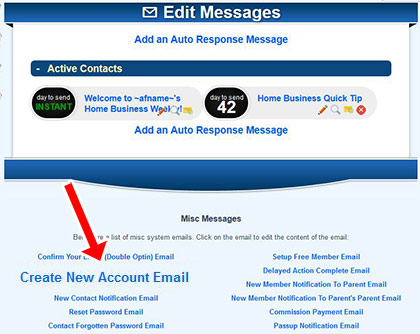A. You can specify which email notifications are sent out for each survey. Notifications can be sent to:
- Admin - Sent to you, the admin.
- Member - Sent to the member who promoted the survey.
- Contact - Sent to the visitor that filled out the survey.
Go to the surveys page (/admin/surveys) and click the edit icon to edit survey
From the drop down select which notifications you want to enable and save changes.


A. You can edit both the SMS notification and the email notification that is sent before a calendar appointment.

Go to the
File ManagerClick the "/adminpages/misc" link at the top as the shortcut to that folder.
Calendar Email Notification
Edit the following files:
mailappointments-subject.html
mailappointments-email.html
mailappointments-emailcontact.html
Calendar SMS Notification
Edit the following files:
mailappointments-sms.html
mailappointments-smscontact.html

A. Yes.

When logged in as the admin go to "Autoresponder Emails"

Click "Edit Create New Account Email"
On that page you can edit the content of the email sent after a member creates an account at yoursite.com/join