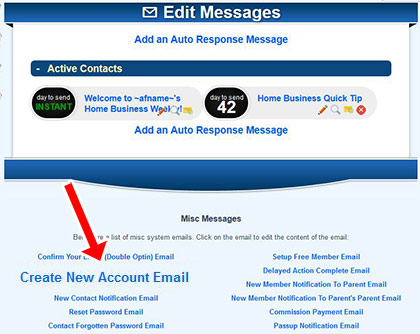A. 
1. When logged in as the admin go to "Autoresponder Emails".

2. Towards the bottom of the page click the "New Member Notification To Sponsor Email" link.
3. Put the following codes where you want each of the values to display:

A. ~membership~ = Title of the Member's Membership
~password~ = Member's Password
~username~ = Member's Username
~fname~ = Member's First Name
~email~ = Member's Email
~url~ = Member's Redirect URL
~ip~ = Member's IP (5.0+)
~parentusername~ = Parent's Username
~parentphone~ = Parent's Phone
~parentemail~ = Parent's Email
~parentlastname~ = Parent's Last Name
~parentfirstname~ = Parent's First Name
~surl~ = The domain name of the site (DEPRECATED)
~siteurl~ = The domain name of the site (5.0+)
~burl~ = The domain name of the site with /admin added to it (DEPRECATED)

A. Go to
Advanced Features.
From there it is about half way down under the section "Member Spotlight".
When turned on you have the option to select the member and enter a description. The member's name, profile image, and description will appear on members area home page (/admin) for all of the members. If it does not appear then the code
~memberspotlight~ needs to be added into the html template file for the page located at
/adminpages/index.html