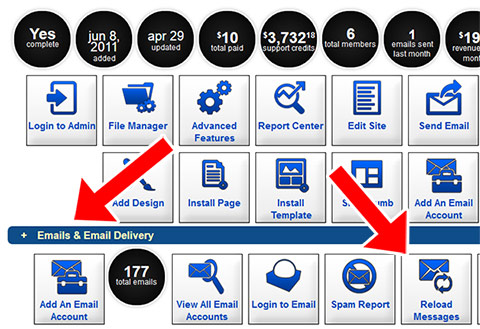A. It means that when a member joins they will have the autoresponder messages preloaded into their account. So if they are preloaded then when the member goes to the autoresponder page they will see all the messages loaded and they won't have to do anything. If they are not preloaded then when the member goes to the autoresponder page they will not have them loaded and will have to click the button on the right side to load the messages.
This setting can be controlled under advanced features to control all messages. If it is turned on under advanced features it can also be specified when editing a contact group for messages belonging to that specific contact group.

A. To setup a capture page to use a specific autoresponder series (contact group), you will need to do 3 steps in the following order. If you already have a contact group with autoresponder messages, you can skip to step 3.
 STEP 1
STEP 1 Create a new contact group.

 STEP 2
STEP 2Add an autoresponder message (or series of messages) to the contact group.
 STEP 3
STEP 3Assign a capture page to the new contact group.

*Now, whenever a contact fills out the form on that capture page they will be assigned to the new contact group (autoresponder series) that you created.
*NOTE: If you cannot find the page under "Edit Pages" then go to pages and edit the page there, assigning it to the contact group.
IF YOU PREFER FOR US TO DO THIS FOR YOU, PLEASE OPEN A SUPPORT REQUEST ASKING US TO SETUP THE CONTACT GROUP AND BE SURE TO INCLUDE THE TITLE OF THE CONTACT GROUP AND THE URL OF THE CAPTURE PAGE YOU WANT US TO ASSIGN TO THE CONTACT GROUP.

A. Yes, there is a way!
There is a way to do this. The way you do it depends on if members are able to edit the pages.
If Members CANNOT Edit Emails
If your system is setup where members cannot edit emails then any changes you make as the admin are automatically applied to your members.
If Members CAN Edit Emails
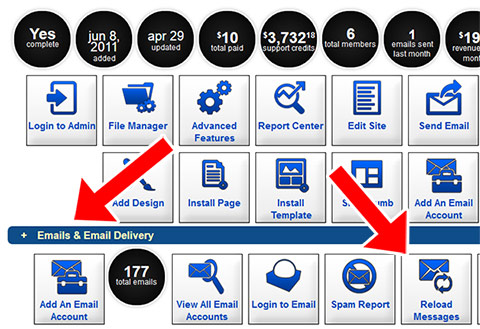
Under the page for your site in the
client admin, under the "Emails & Email Delivery" tab, under the tool tab there is a link called "Reload Messages" that can be used to do this.
After clicking the icon a popup will appear showing you all of your contact groups. Click on the contact group you want to push all the changes to members for.
Another Option: LOCK Admin's Messages
Also, under
advanced features in the email tab there is a setting called "Lock Admin Messages " giving you the option to disable member's ability to edit admin emails. This makes it where members can add their own messages but cannot edit the ones you create. If you have this turned on then you do not need to do the steps above.

A. To edit the autoresponse message content and subject line, go to Edit Autoresponse Messages in the Admin section of your Members Area. Then click on the edit icon for the message you wish to edit. In the editor the Subject and Message sections can be edited.
To edit the From email message field, go to Advanced Features in the Admin section of your Members Area. Then click Email Settings and then make your selection for the drop down menu for Email From Email




 STEP 2
STEP 2